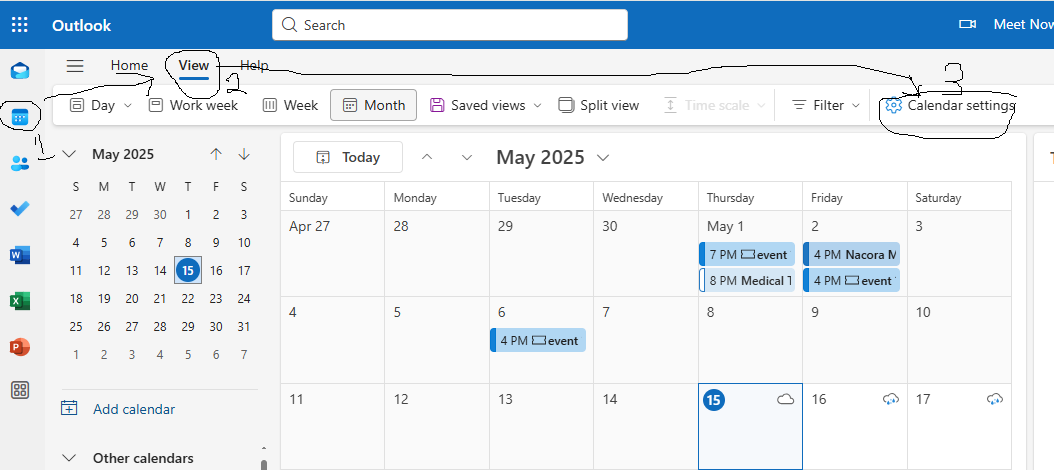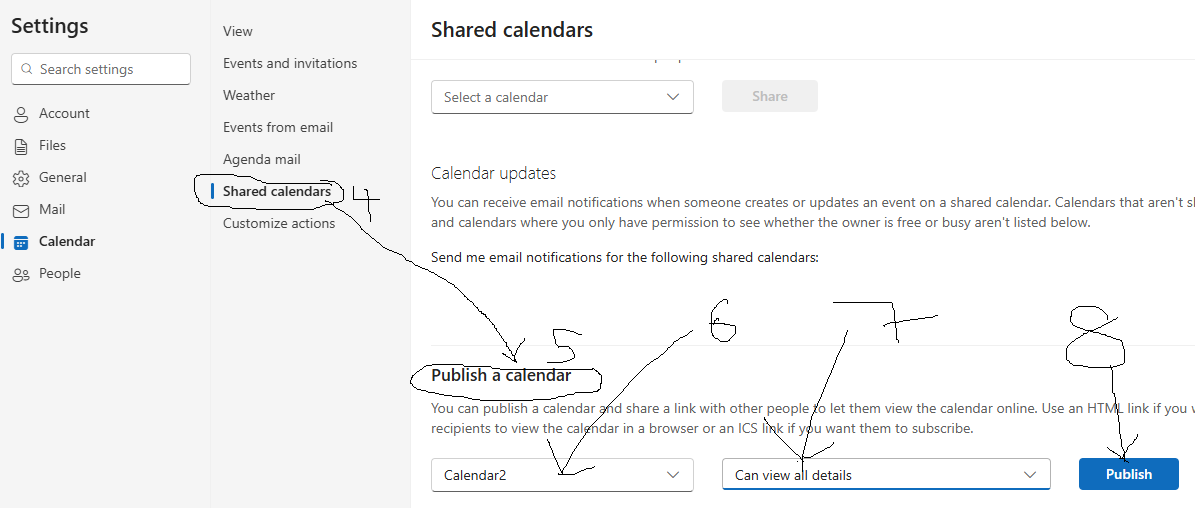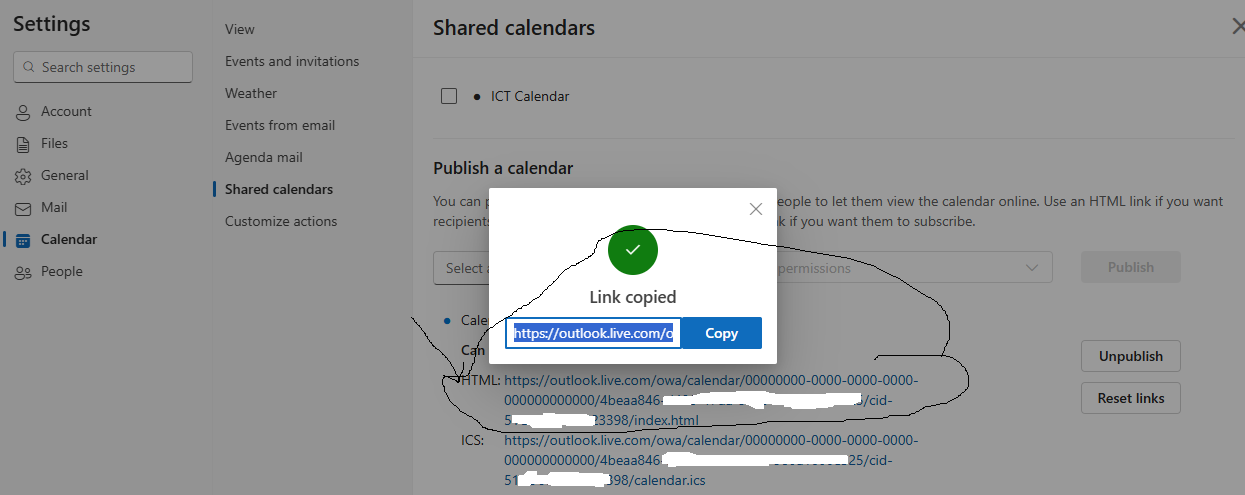jelisoft.com
How to Install & Run Outlook Calendar Embed Plus
Note: You can also access this app from marketplace apps by Searching for the app name Outlook Calendar Embed Plus and clicking on it
Once the app is installed,
1.) First Go to Settings and configure your Data (Settings Can Only be Accessed by Admin)
By default, only Admin can Embed Calendars. At Settings, Admin can also checkbox whether He/She should allow other Users Level like Team Members, Guest etc. to also Embed Calendar or Not. 2.) Click on Embed to Start Embedding your Outlook Calendars. You can get your Outlook Public Calendar URL by going to https://outlook.live.com Steps on how to get the outlook calendar url will be stated at the bottom of this page.
During Calendar Embedding, You can configure other paramenters like Enabling/Disabling Comments, Reply, Sub-Reply, Likes, Sub-likes etc.
By default, Only Admin can access any emebed Calendar. So as an Admin, You can also Choose/checkbox all other Users Level(Team,Guest etc.) who can also access the embeded calendar.
And Many More..
Once Calendar is Embedded, You can click on Access Calender to start accessing each of Embeded Calendars. If Feedback/Discussion is Enabled, authorized users can now Comments, Reply, Sub-Reply, Likes, Sub-likes any Calendary events and Messages
For each Calendary feedback/messages, authorized users will recieve realtime Notification push Eg. When Calendar is embeded, when some send message or respond to your comments,Replies,Sub-replies, likes and much more.
And Much more...
3.) Embeded Calendar Search Engine: section allows Users to search any embeded calendar by Title/Name or Dates.
4.) DB: section allows only the Admin to View and Manage the Entire Application Database System.
5.) Ban: section allows only the Admin to Ban and Unban certain Users/Team Members individually from accessing the app.
6.) Lock: section allows only the Admin to lock and unlock the app while maintenace is going on.
7.) Other Components of the apps are easily Accessible
Steps on how to get Outlook Shareable URL
1.) Click on Calendar Icon at top left to load calendars. Then Click on View button at top that is close to help. This will make calendar settings to appear
2.) Next Click on Calendar Settings at top right .
3.) Next Select Share Calendar. Next under publish a calendar select the calendar you will like to share or emebed and you can set permission to Can view all details
4.) Click on the Publish button.
5.) Click on the HTML link and then click Copy link