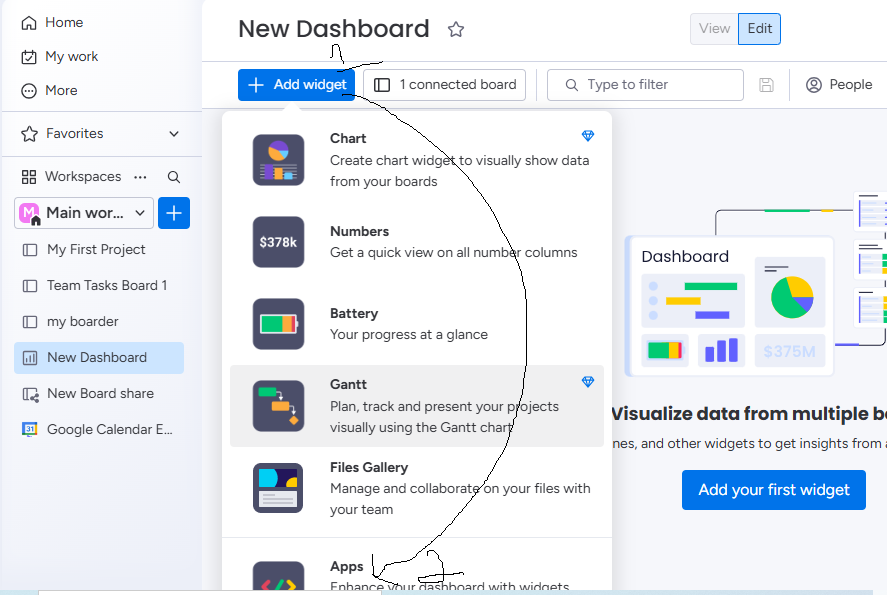jelisoft.com
How to Install & Run Google Calendar Embed Plus
Note: You can also access this app from marketplace apps by Searching for the app name Google Calendar Embed Plus and clicking on it
Once the app is installed,
1.) First Go to Settings and configure your Data (Settings Can Only be Accessed by Admin)
2.) Click on Embed to Start Embedding your Google Calendars.
. Always embed your Google Calendar Public URL.
You can get your Google Public Calendar URL by going to https://calendar.google.com Scroll up to Page Menu Click on Settings Icon, click settings.
scroll down left, Select the Calendar that you want to Embed. At Access permissions for events, checkbox Make available to public
Next, you can get Google Calendar link in 2 ways
A.) By clicking Get Shareable Link
Sample:
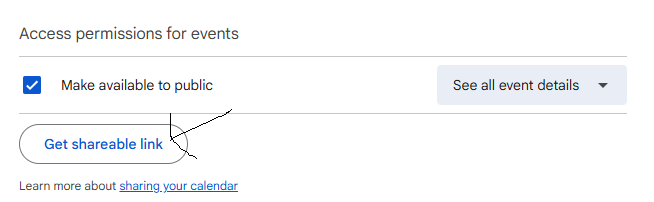
B.) By scrolling down the page, you will see its Google Calendar Public Url. then copy the public url.
Sample:
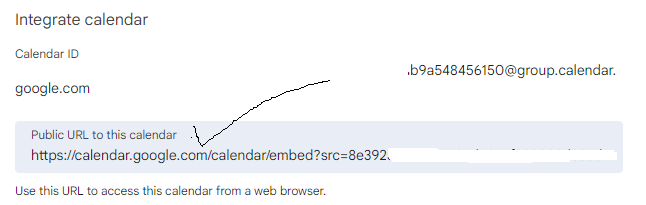
During Calendar Embedding, You can configure other paramenters like Enabling/Disabling Comments, Reply, Sub-Reply, Likes, Sub-likes etc.
By default, Only Admin can access any emebed Calendar. So as an Admin, You can also Choose/checkbox all other Users Level(Team,Guest etc.) who can also access the embeded calendar.
And Many More..
Once Calendar is Embedded, You can click on Access Calender to start accessing each of Embeded Calendars. If Feedback/Discussion is Enabled, authorized users can now Comments, Reply, Sub-Reply, Likes, Sub-likes any Calendary events and Messages
For each Calendary feedback/messages, authorized users will recieve realtime Notification push Eg. When Calendar is embeded, when some send message or respond to your comments,Replies,Sub-replies, likes and much more.
3.) Embeded Calendar Search Engine: section allows Users to search any embeded calendar by Title/Name or Dates.
4.) DB: section allows only the Admin to View and Manage the Entire Application Database System.
5.) Ban: section allows only the Admin to Ban and Unban certain Users/Team Members individually from accessing the app.
6.) Lock: section allows only the Admin to lock and unlock the app while maintenace is going on.
7.) Other Components of the apps are easily Accessible
App Supports & Access
1.) Custom Objects: By default, once app is installed, the first feature to access is custom objects/Workspace. You can also re-access it by clicking monday blue plus sign(+) ------>Installed apps----> Google Calendar Embed Plus
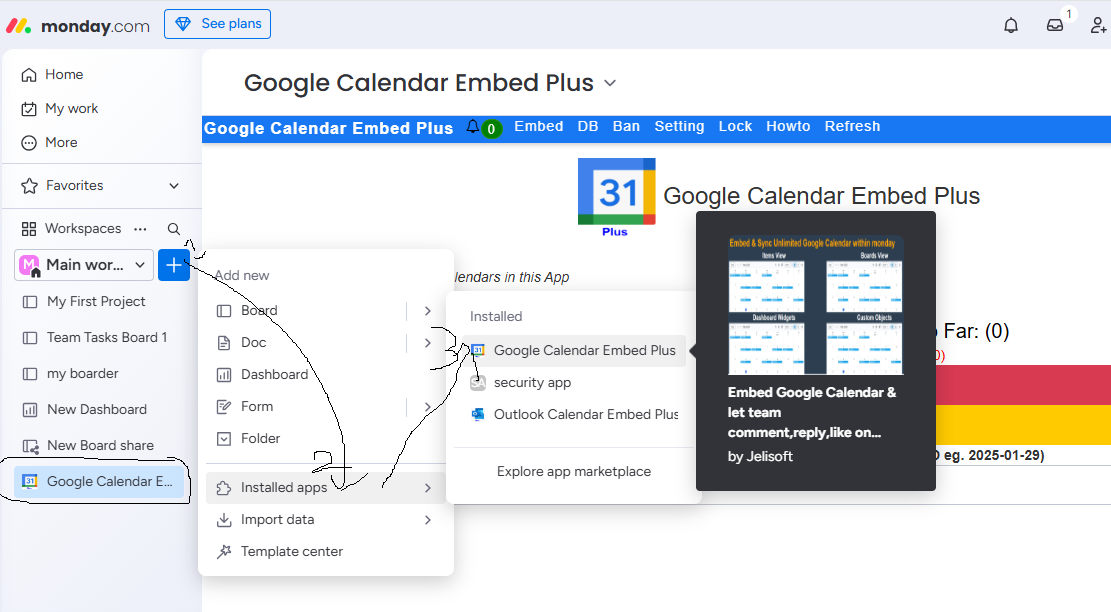
2.) Board Views: Click on any Board you want to access (Eg. First Project). next click board view Plus sign (+) ------>Apps---->Google Calendar Embed Plus. Optionally, You can click Explore More Apps to search for Google Calendar Embed Plus and add more views to your board
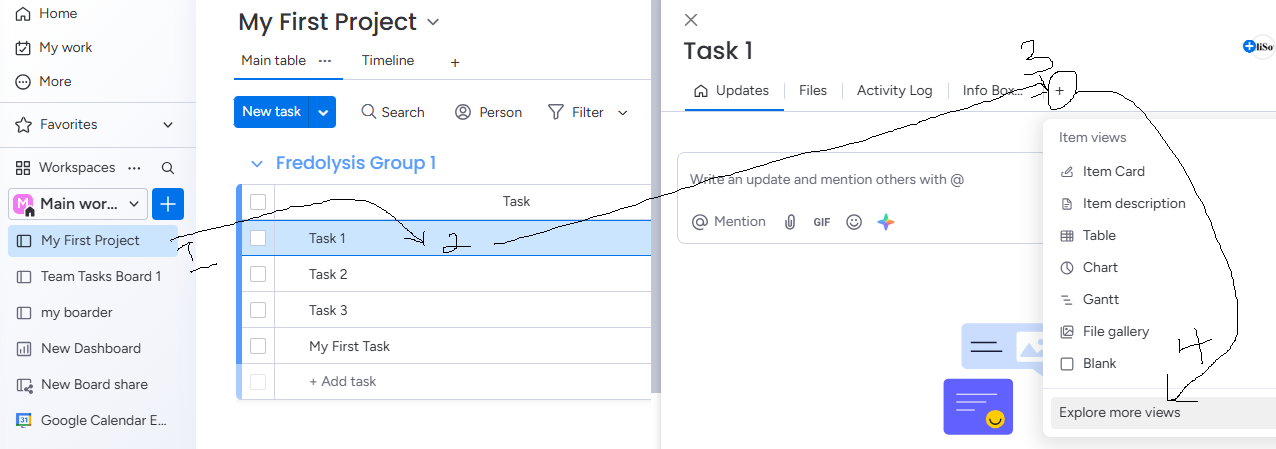
3.) Item Views: Click on any Board you want to access (Eg. First Project) then select items or tasks(Eg. Task1). next click item view Plus sign (+) ------>Explore More Views----> under Installed apps, search for Google Calendar Embed Plus
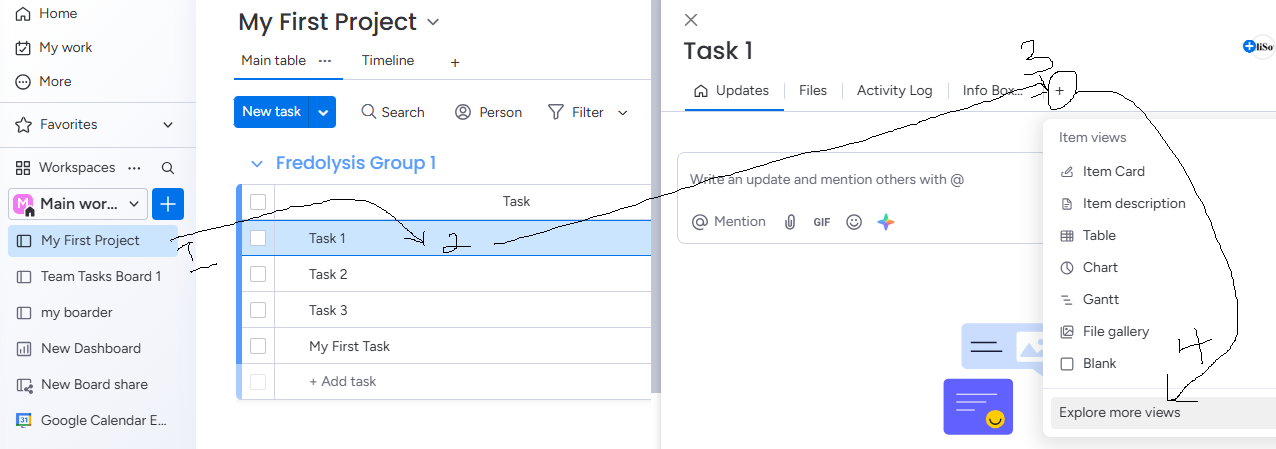
4.) Dashboard Widgets: Go to your Dashboard, (Eg. New Dashbaord) then select Add Widget ------>Apps----> under Installed apps, search for Google Calendar Embed Plus